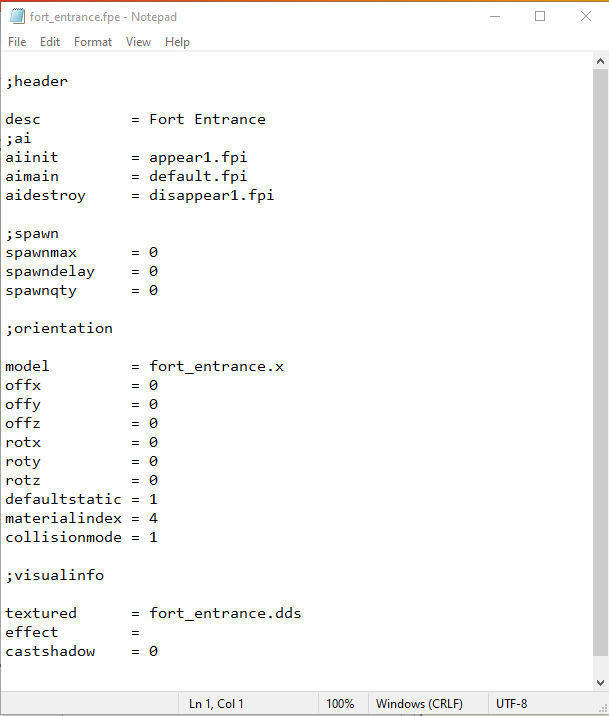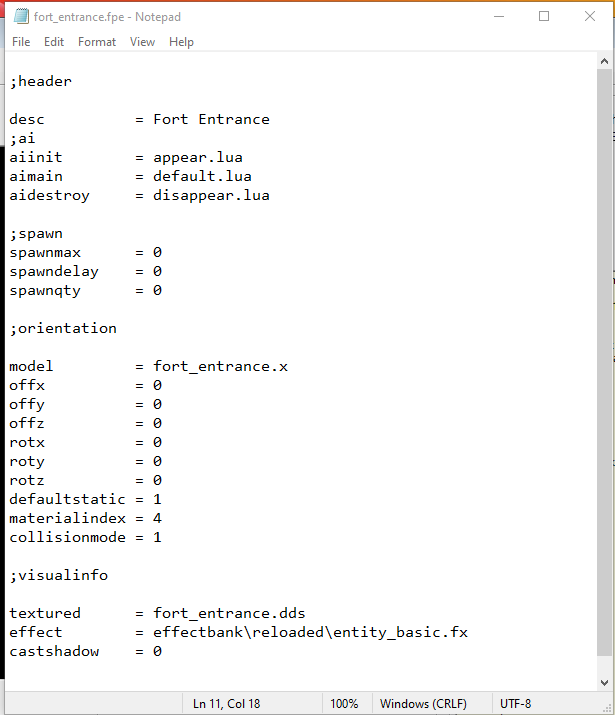Using Asset Library
You can expand the folders (like using widows explorer) once expanded select the FPE file to preview ('Edit Selected FPE' will allow basic editing).
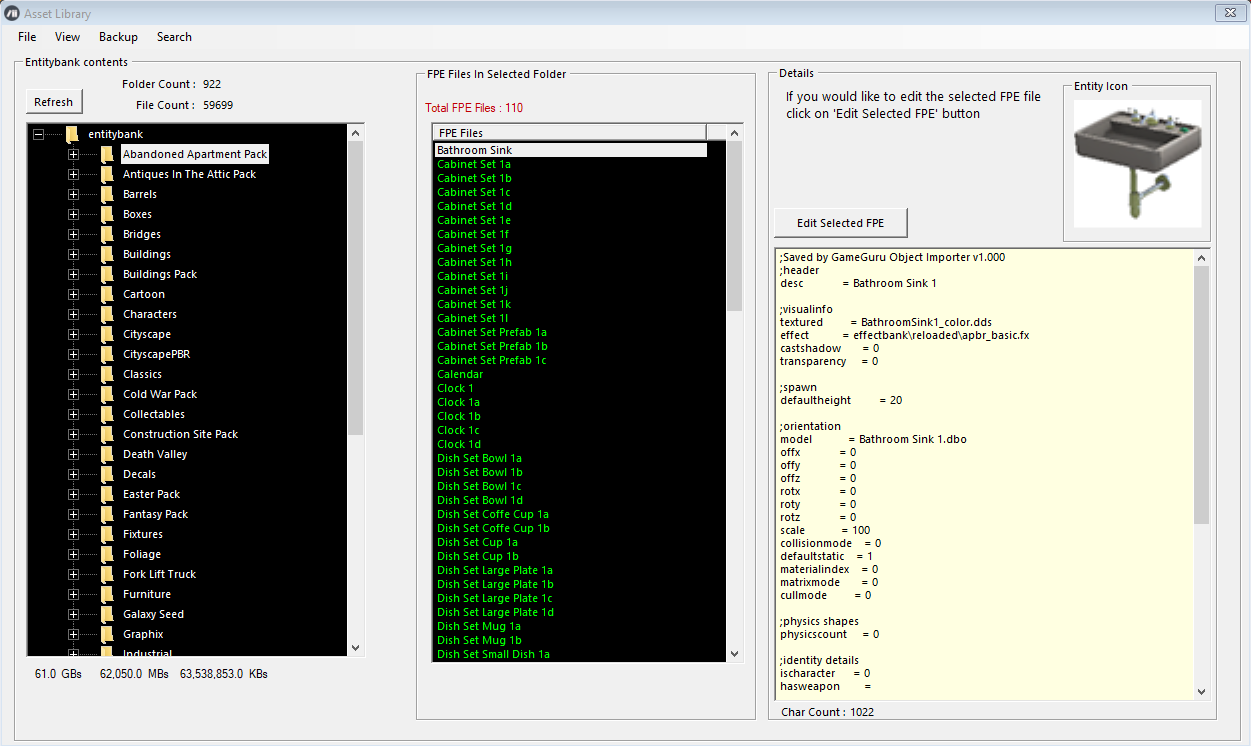
The 'Tools' section contains 'Check FPE's' (use with caution)
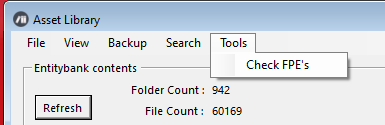
'Check FPE's' is used to convert Legacy Assets FPE files to a Classic Standard, most Legacy Assets used FPI scripts that are now LUA scripts, also the effect shader line was left blank.
To start click on the button '...' to choose your folder with legacy assets (please backup your folder before continuing)
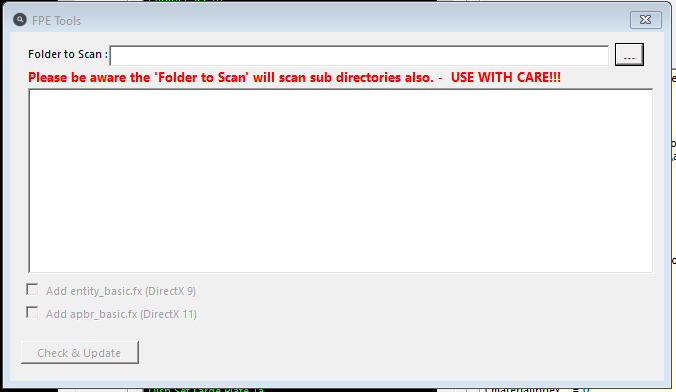
Once you have chosen your folder it will be 'scanned' for FPE files and a pop-up will confirm the amount of files
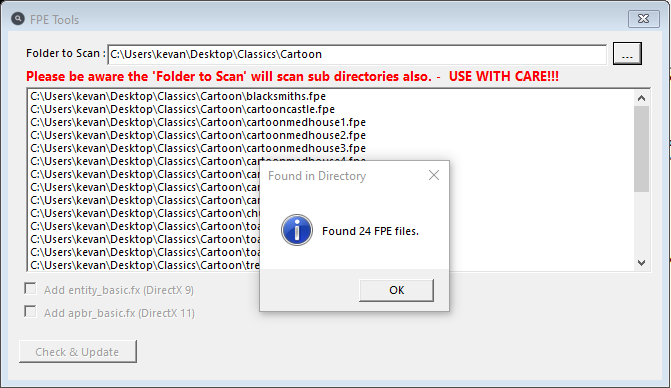
Click on 'OK' you will now have the option to select a shader file to use in the FPE's, the options are entity_basic.fx (DirectX9) or apbr_basic.fx (DirectX11)
I chose entity_basic.fx (DirectX9) in this example
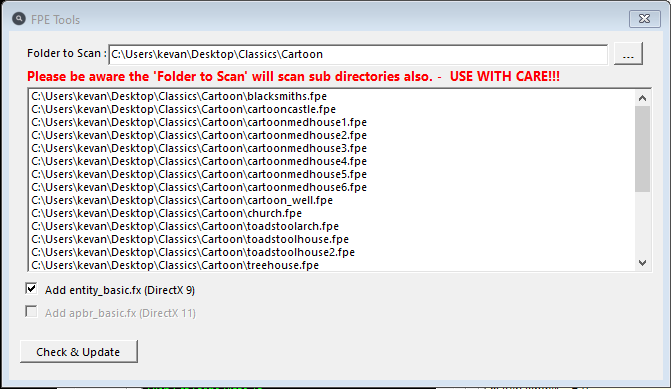
Once you have selected the shader click on 'Check & Update'
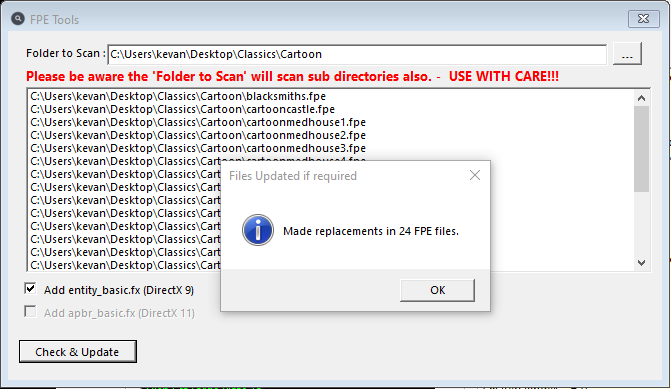
Once complete you will get a confirmation.
|
FPE before conversion |
FPE after conversion |
|
|
|
Click on 'View' and switch to 'Project Library' to get back to 'Asset Library' click on 'View' again
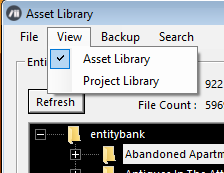
'Project Library' will show contents of your FPM files
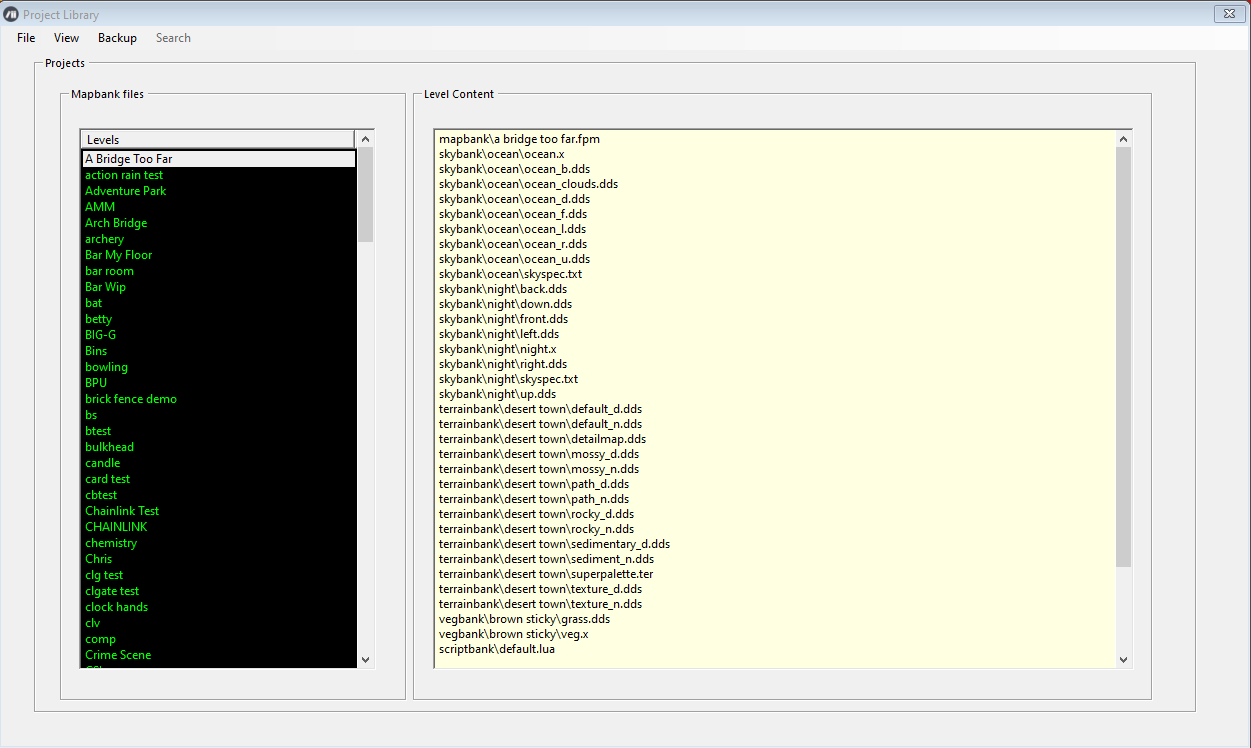
The 'Backup Tools' option allows for cloning directories or archiving folders/files with 256 bit encryption
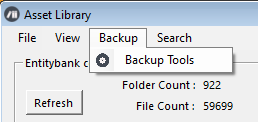
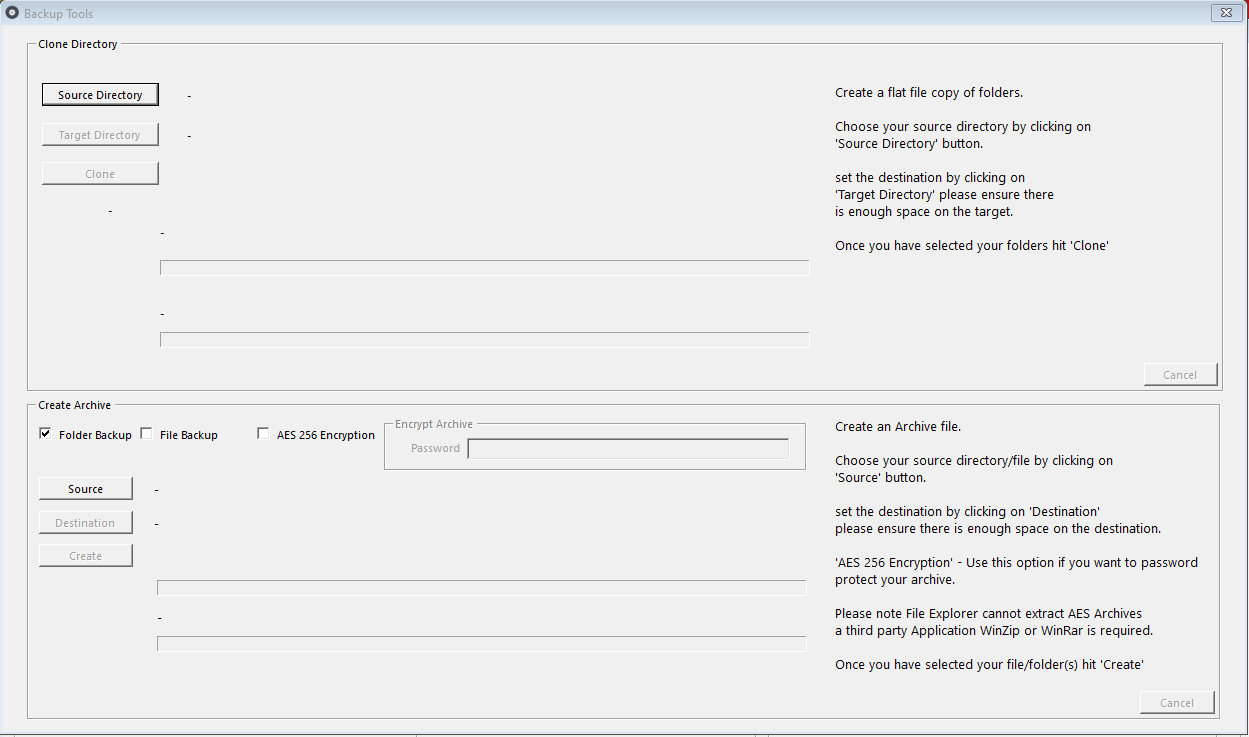
Selecting search from Asset Library menu will start the search index tool, searching single words seems to work best at the moment, it is quite a sensitive search function not only does it search file/asset names it also searches the contents of all fpe files, please be patient after pressing the find key especially on first run, the app may look as though nothing is happening and may show a 'not responding' message just ignore this there are literally 1000's of fpe files and the search indexes all the contents.
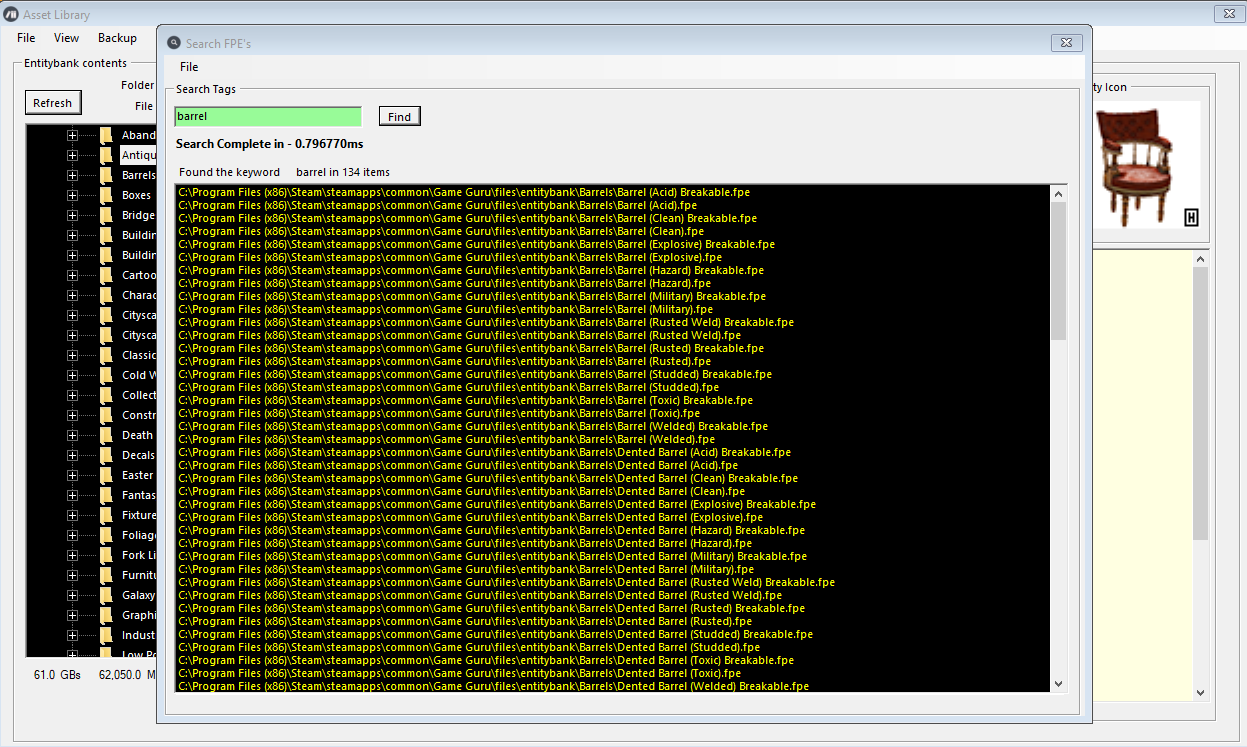
The keyword 'barrel' returns 134 results, as you can see the most common result is a file name this took 0.79ms (initial search will take longer).
If you choose 'File' - 'Create Project List' you can create a 'shopping list' for GameGuru, this allows you to have a list of specific assets for your level with the exact location of the asset, so just left click to select the lathe item then right click on the Lathe worn.fpe file and choose 'Add to project list'
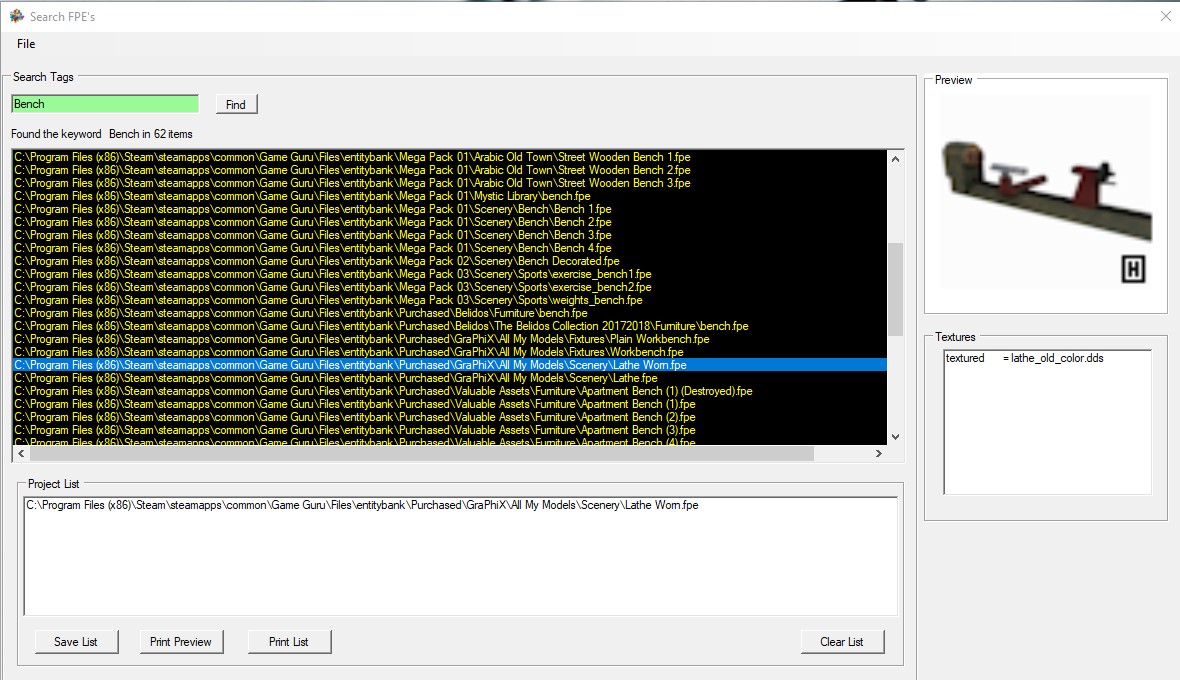
so lets keep searching and adding to the list
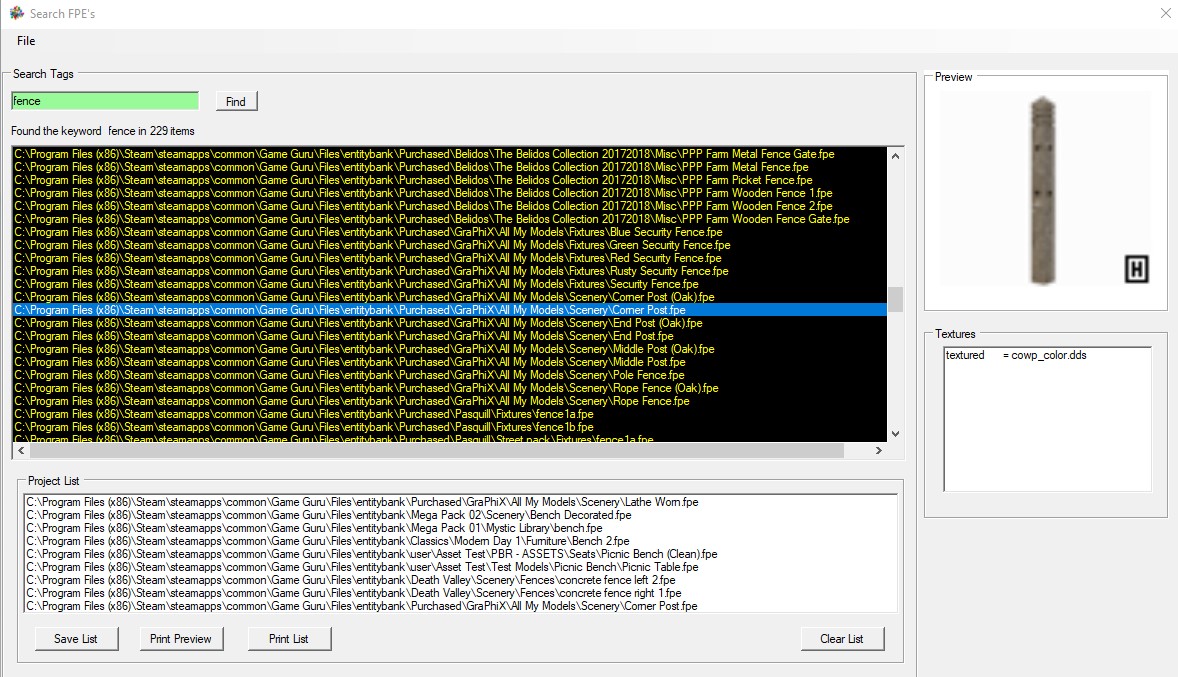
As you are adding items you might add something you no longer want so to remove an item left click on the item in the list to select it, then right click and choose 'Remove from list', you will also find you cannot add the same thing to the list twice.
Once your list is complete you can Preview, Print or save it, once complete or to start a new list click on 'Clear List'