Getting Started
The topics in this section provide some basic information about FPE Creator, what it is and what you can do with it.
|
Anyone familiar with GameGuru will know what role an 'fpe' file plays in GameGuru, it is nothing more than a text file that lists certain settings for your 3D asset or character
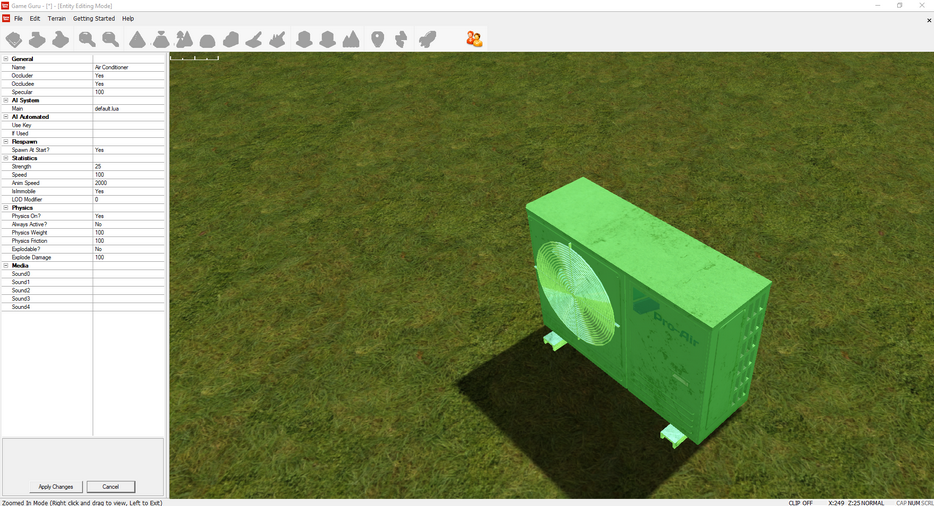
the list on the left hand side above are some of the settings an 'fpe' file can have.
Whilst an 'fpe' can be created with a standard text editor 'FPE Creator' simplifies the process by giving you valid choices from selection lists, this also allows for a structured, search-able 'fpe' with most if not all the 'properties panel' settings from within GameGuru's Map Editor.
To create an 'fpe' just start up Asset Manager.....

Select 'Tools' - 'FPE Creator'...
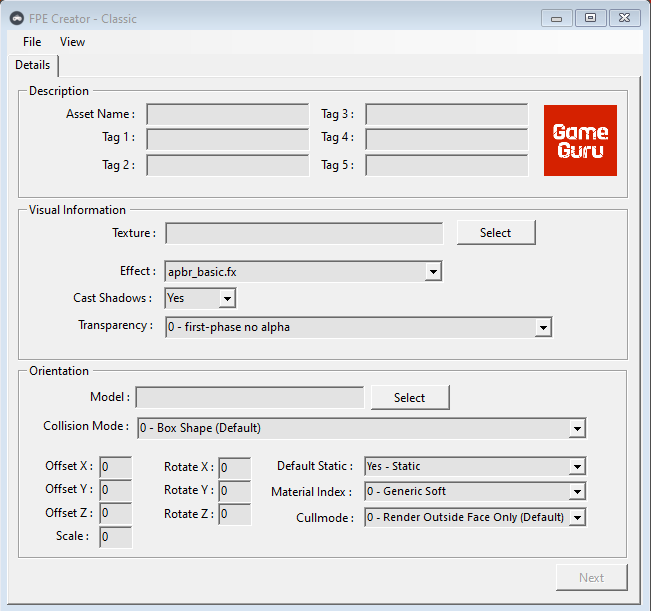
Fill in all the relevant information for your asset (most default settings do not need changing) click 'Next'...
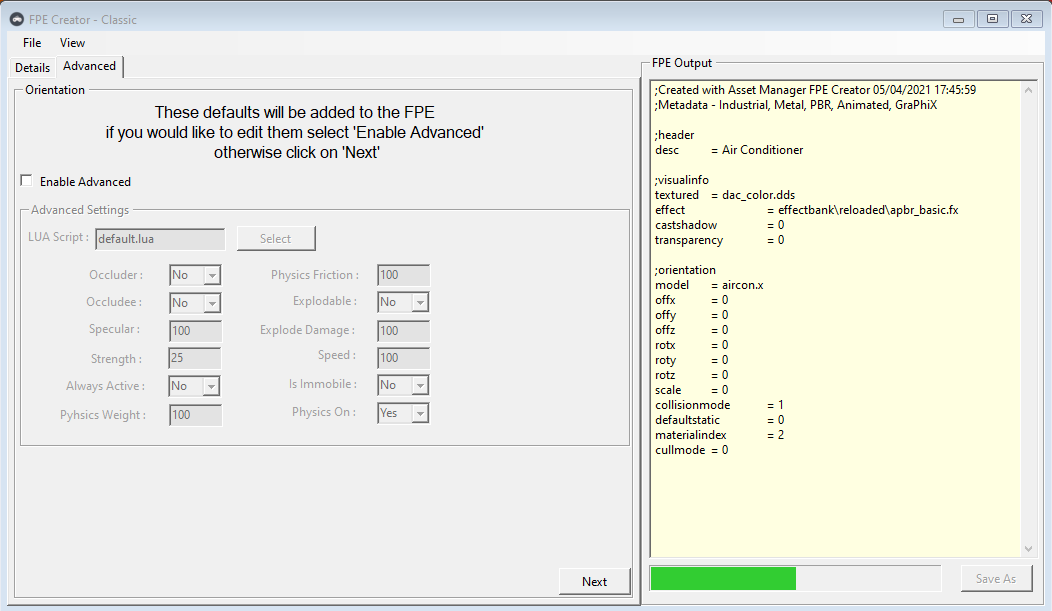
you are now presented with 'advanced options' and a preview of your 'fpe' file (you can turn off this preview window from the toolbar select 'view' - 'Hide FPE Output') the options are set
to default only make changes if you have read this help file and fully understand each setting, to make any changes just select the 'Enable Advanced' box when ready click 'Next'...
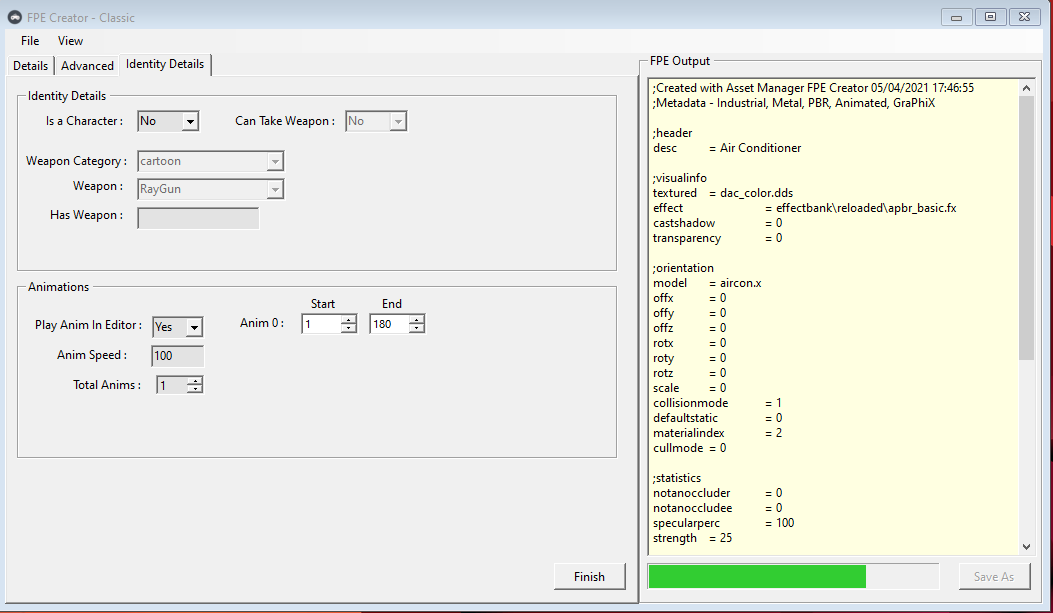
here you can set animation properties and if your asset is a character, once done select 'Finish'...
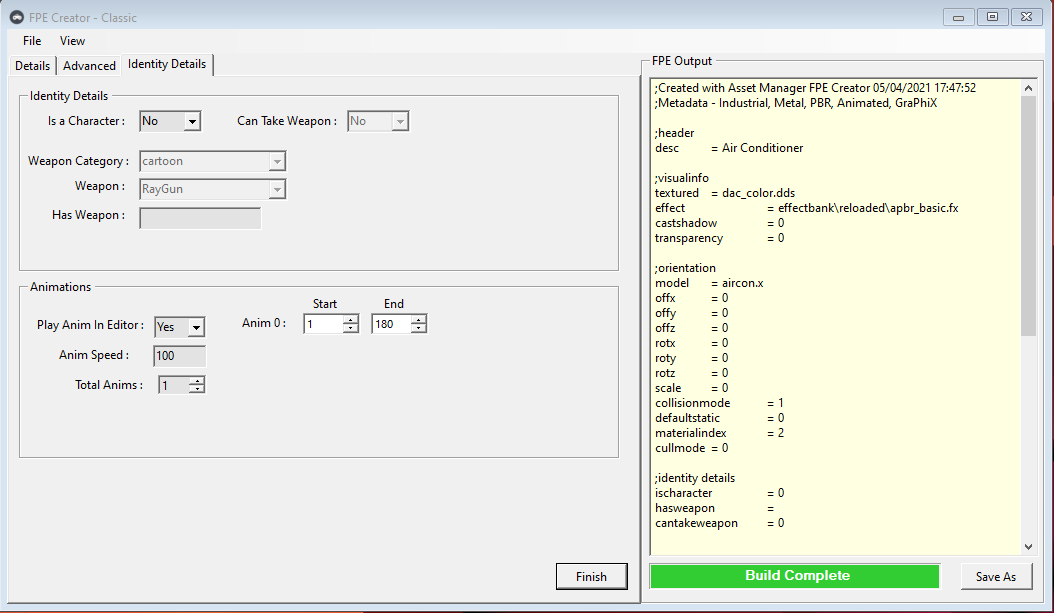
the green status bar will indicate a successful build and the 'Save As' button will be enabled, select 'Save As' navigate to your asset folder and save your 'fpe' file (when you save your file you will get the option to close 'FPE Creator' if you choose No this will allow you to drop down the 'file type' selection box and choose create a BAK file of your script).
Congratulations you have a 'fpe' for your asset.